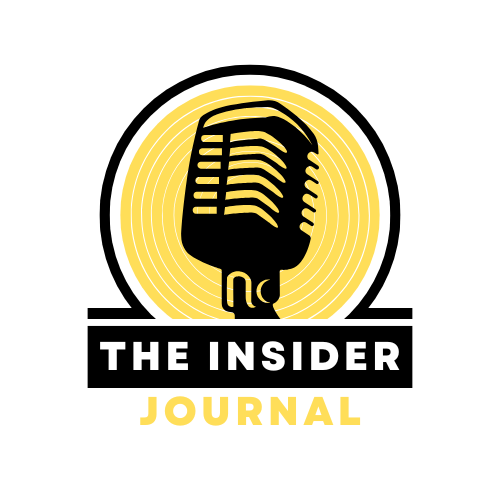Apple’s AirPods Pro 2 Controls and Gestures offer next-level functionality, letting you interact with your music, calls, Siri, and noise control modes without even touching your phone. This in-depth guide breaks down every control, gesture, and customization option available—so you can fully unlock the power of your AirPods Pro 2.
🎧 What Are AirPods Pro 2 Controls and Gestures?
AirPods Pro 2 Controls and Gestures refer to the built-in touch commands that allow users to manage playback, calls, volume, and noise cancellation directly from the earbuds. Apple’s innovative force sensors and swipe-enabled stems make it easier than ever to stay connected, and hands-free.
🎵 Music Playback Using AirPods Pro 2 Controls and Gestures
The AirPods Pro 2 provides full control over your music experience without ever opening your phone:
- Play/Pause: Press the stem once.
- Next Track: Double-press the stem.
- Previous Track: Triple-press the stem.
- Replay Current Track: Triple-press near the beginning of the track.
Even though AirPods Pro 2 Controls and Gestures don’t support fast forward/rewind by default, Siri can be used instead:
“Hey Siri, skip forward 30 seconds.”
🔊 Volume Adjustment with AirPods Pro 2 Controls and Gestures
Apple’s second-generation AirPods Pro finally introduced swipe gestures for volume control—a major upgrade.
- Increase Volume: Lightly swipe up on the stem.
- Lower Volume: Gently swipe down on the stem.
Pro Tip: Stabilize the stem with your thumb and swipe using your index finger for precision.
🎚️ Personalized Volume Settings
Navigate to:
Settings > AirPods Pro > Personalized Volume
This AI-powered feature uses machine learning to adjust sound levels based on your environment and listening preferences.
🌀 Noise Cancellation and Sound Modes
AirPods Pro 2 comes with three powerful sound management options:
- Active Noise Cancellation: Blocks external sounds for immersive listening.
- Transparency Mode: Lets outside sounds in, so you stay aware.
- Adaptive Audio: Smartly blends both modes depending on your surroundings.
Switch Noise Modes with AirPods Pro 2 Controls and Gestures
- Gesture: Press and hold the stem to toggle between modes.
- Customize which modes cycle via:
Settings > Bluetooth > Press “i” next to AirPods Pro > Noise Control
📞 Handling Calls with AirPods Pro 2 Controls and Gestures
The AirPods Pro 2 Controls and Gestures make managing calls effortless:
- Answer/End Call: Press the stem once.
- Reject Call: Double-press the stem.
- Mute/Unmute Mic: Press the stem during the call to toggle the mic.
🗣️ Siri Commands and Voice Control
Activate Siri with AirPods Pro 2 Controls and Gestures
You can control your AirPods completely hands-free:
- Say “Hey Siri”
- Or press and hold the stem
Use Siri to:
- Play or pause music
- Adjust volume
- Get weather updates
- Call someone
- Switch noise modes
🧠 Use Head Gestures (When Siri Announce is Enabled)
Enable Announce Calls & Notifications via Settings to allow head gestures:
- Nod Head = Accept call or reply to notification
- Shake Head = Decline call or dismiss notification
This is a standout accessibility feature included in the full AirPods Pro 2 Controls and Gestures set.
🌍 Spatial Audio & Head Tracking
- Enable from:
Settings > AirPods Pro > Spatial Audio - Provides a theater-like experience with dynamic head tracking for immersive soundscapes.
⚙️ Customizing AirPods Pro 2 Controls and Gestures
Change the Press and Hold Function
- Go to:
Settings > Bluetooth > Tap the “i” icon next to AirPods Pro > Press and Hold AirPods - Assign actions like:
- Toggle noise control
- Activate Siri
Adjust Press Speed for Accessibility
- Navigate to:
Settings > Accessibility > AirPods > Press Speed
📋 Quick Reference: AirPods Pro 2 Controls and Gestures
| Action | Control/Gesture |
|---|---|
| Play/Pause Audio | Press stem once |
| Next Track | Double-press stem |
| Previous Track | Triple-press stem |
| Adjust Volume | Swipe up/down on stem |
| Activate Noise Control | Press and hold stem |
| Answer/End Call | Press stem once |
| Decline Call | Double-press stem |
| Mute/Unmute Mic | Press stem during call |
| Activate Siri | Say “Hey Siri” or press and hold stem |
| Accept Call/Reply (Head Nod) | Nod head (with Siri Announce enabled) |
| Dismiss Call/Notification | Shake head (with Siri Announce enabled) |
✅ Best Practices for Using AirPods Pro 2 Controls and Gestures
- Familiarize Yourself: Practice gestures for quick and accurate responses.
- Customize Each AirPod: Assign different roles to the left and right earbuds.
- Keep Firmware Updated: Go to Settings > General > About > AirPods Pro.
- Usethe “Find My” App: Easily track lost AirPods Pro.