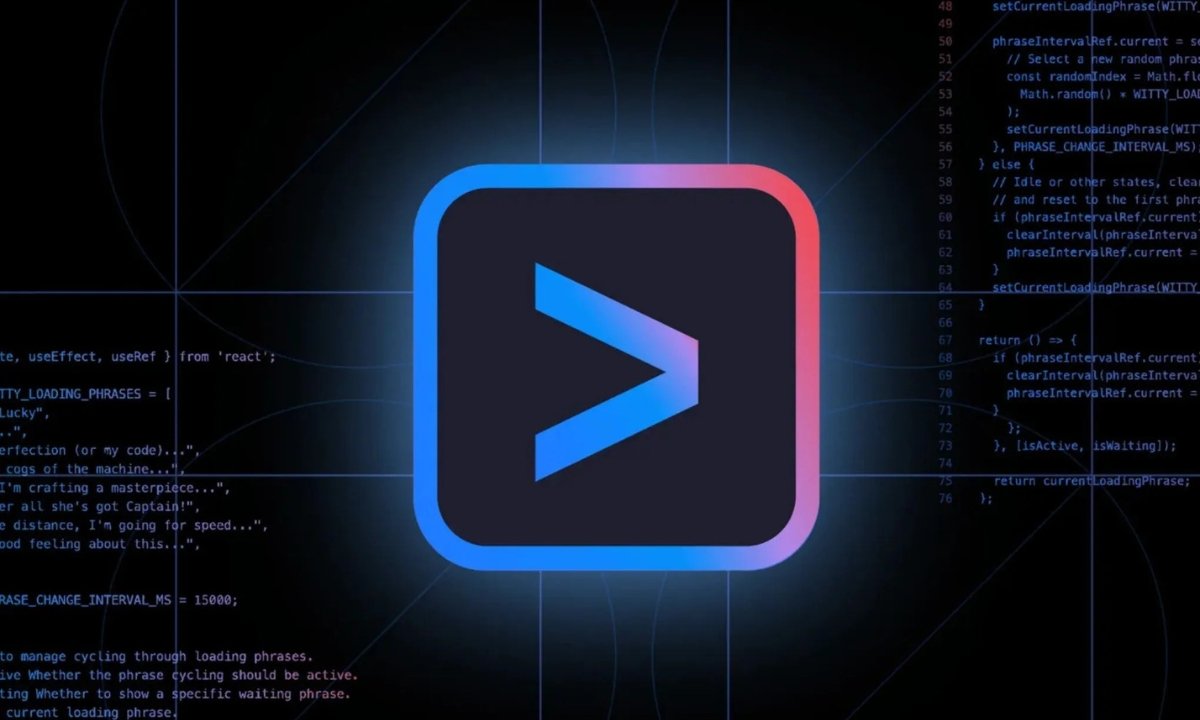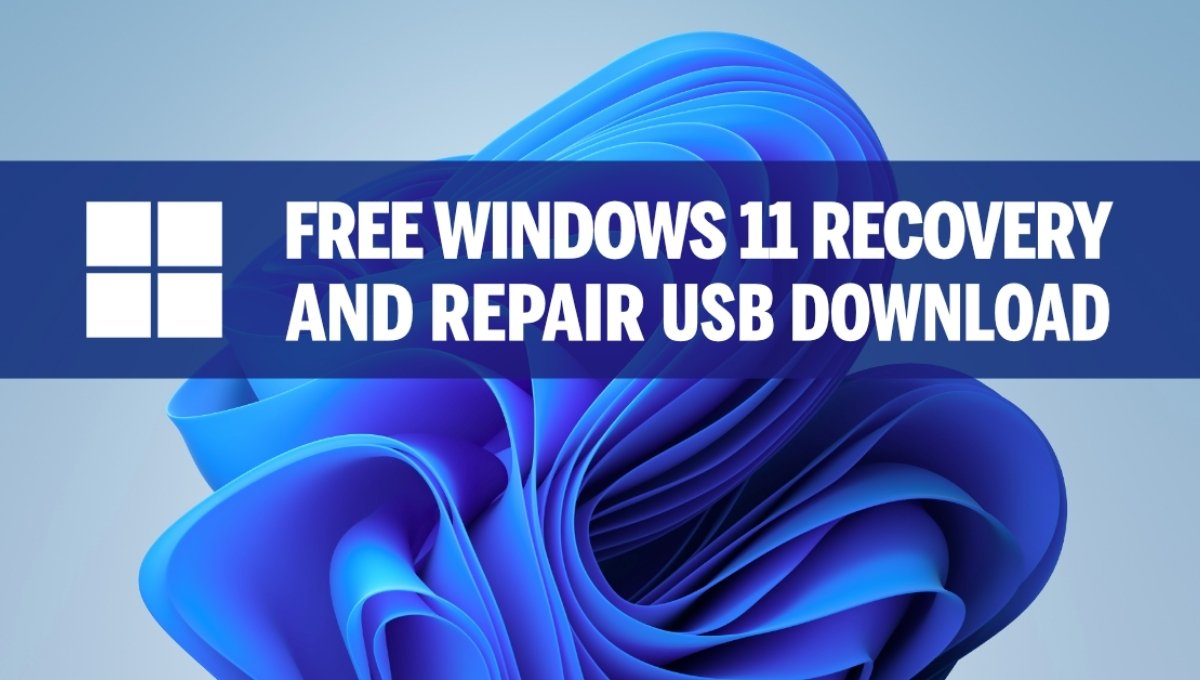Google’s Gemini AI has been getting a lot of attention this year. It’s in smartphones, in Gmail, in Docs, and even in Search. But one tool that hasn’t made a lot of noise is Gemini CLI.
It’s a command-line tool made for developers. No fancy UI. No extra steps. Just open your terminal and start using it.
And yes, it actually works well.
What is Gemini CLI?
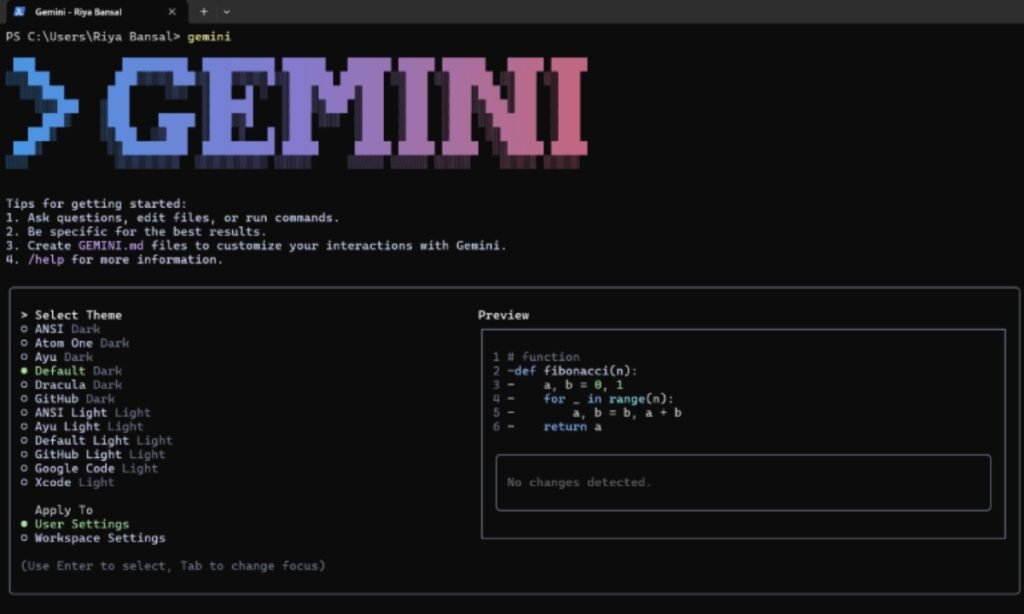
Gemini CLI is Google’s new terminal tool that connects directly to Gemini 1.5 Pro. It works inside your command-line window.
That means no switching between tabs. No copy-pasting code into a chatbot. Just type your question and get help where you already work.
If you’re a developer who spends time in the terminal, this tool is built for you.
It understands your code
This is what makes Gemini CLI better than regular AI tools. It can read your local files.
You can point it to your project, and it will look through your code. So if your bug is in auth.js, it doesn’t need you to explain the whole thing. It already knows.
You can ask:
“Why is this function not returning anything?”
Gemini CLI will go through the logic and give you an actual explanation.
It can also suggest changes, write cleaner versions of your code, or even generate test cases if you need them.
How to install Gemini CLI
Installation is simple. Just run this command:
bashCopyEditcurl -sSL https://cli.gemini.dev/install.sh | bash
Or if you’re using Node:
bashCopyEditnpm install -g @google/gemini-cli
Once installed, sign in using your Google account.
Then you can start asking questions like:
bashCopyEditgemini ask "Why is my fetch request returning 500 error?"
That’s it. No extra steps.
Powered by Gemini 1.5 Pro
Gemini CLI runs on Gemini 1.5 Pro — Google’s latest and most powerful AI model.
It can handle long code files, multiple files at once, and complex logic. It remembers context and gives accurate answers.
So if you’re working on a big project, it can still keep up.
Free and paid options
There’s a free version of Gemini CLI. You can try it without paying.
But if you want features like local file support, long prompts, and better answers, you’ll need Gemini Advanced.
It’s part of the same subscription as Gemini on the web. So if you’re already using Gemini Advanced in your browser, you get the CLI too.
If you work with code every day, the paid version is worth it.
Real use-case
We tested Gemini CLI on a mid-sized Next.js app. There were some bugs in the user auth and state management.
Gemini helped track down a bug in a hook and suggested a better way to handle a redirect. It even fixed a small issue in a form validation file.
It wasn’t perfect. Sometimes it asked for more context. But most of the time, it saved time and effort.
Why developers like it
Gemini CLI doesn’t slow you down. It doesn’t open new tabs or ask you to upload code.
It just runs in the background and helps you when you ask.
It’s fast, simple, and fits into your workflow. No learning curve. No setup drama.
If you like tools that stay out of your way and just do the job — this is one of them.
Should you use it?
If you code daily and use the terminal a lot, yes.
Gemini CLI won’t replace your skills, but it will make your day smoother. It helps with small things, saves you time, and explains stuff when you’re stuck.
And that’s exactly what a good AI tool should do.
Also read:-
- Google Search AI Mode in India Officially Launched – Here’s What It Means for You
- Vivo Y400 Pro Review: A Mid-Range Surprise That Feels Like a Flagship
- iOS 26 Beta 2 Brings Much-Needed Improvements to Control Center, Safari & Camera